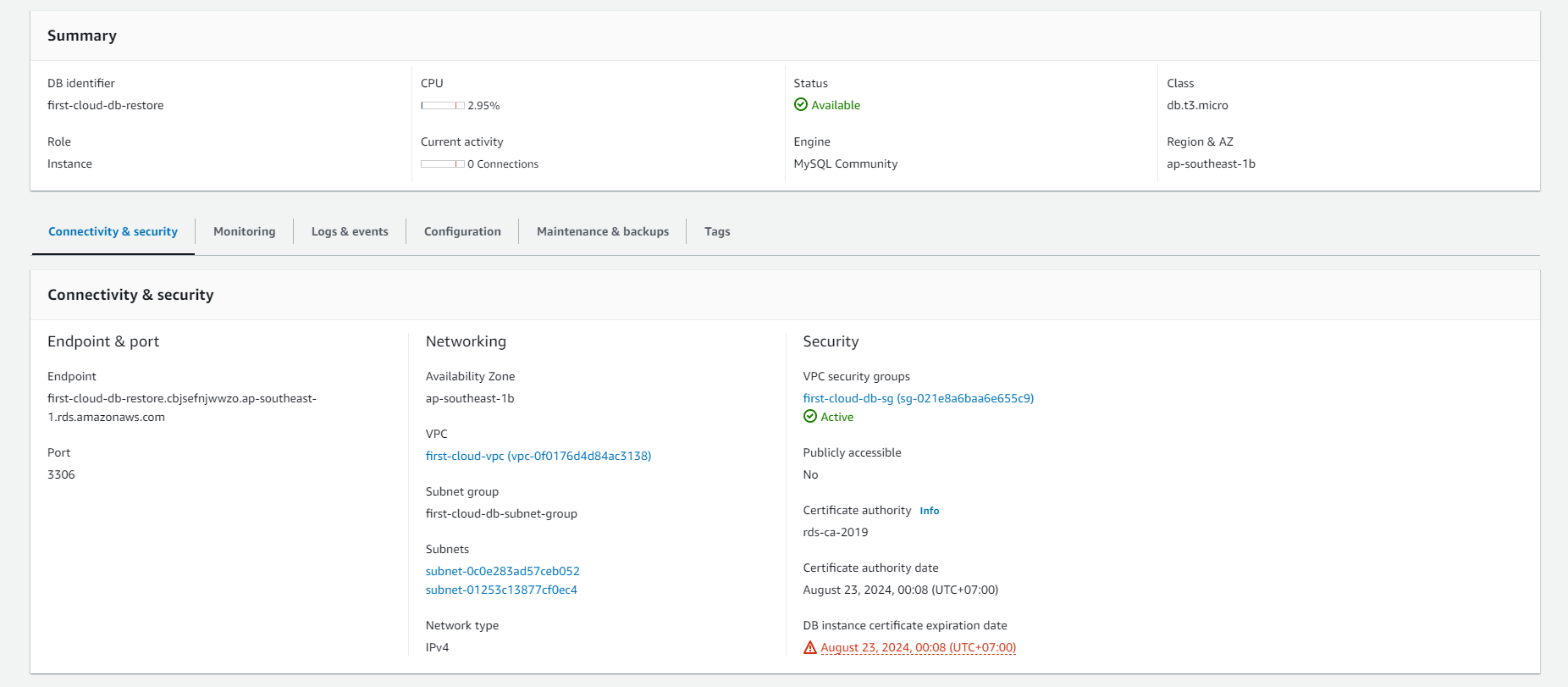Backup and restore
Monitoring AWS RDS - Backup and Restore
-
On the AWS RDS interface, you can follow these steps to monitor:
- Select Databases.
- Choose the DB instance you’ve created.
- Click on Monitoring.
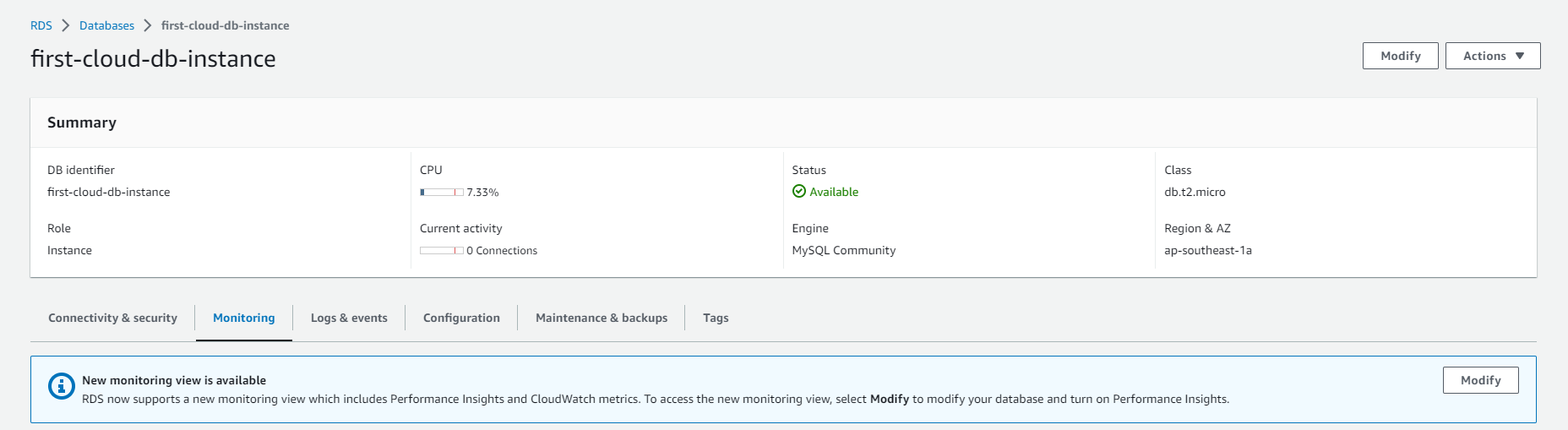
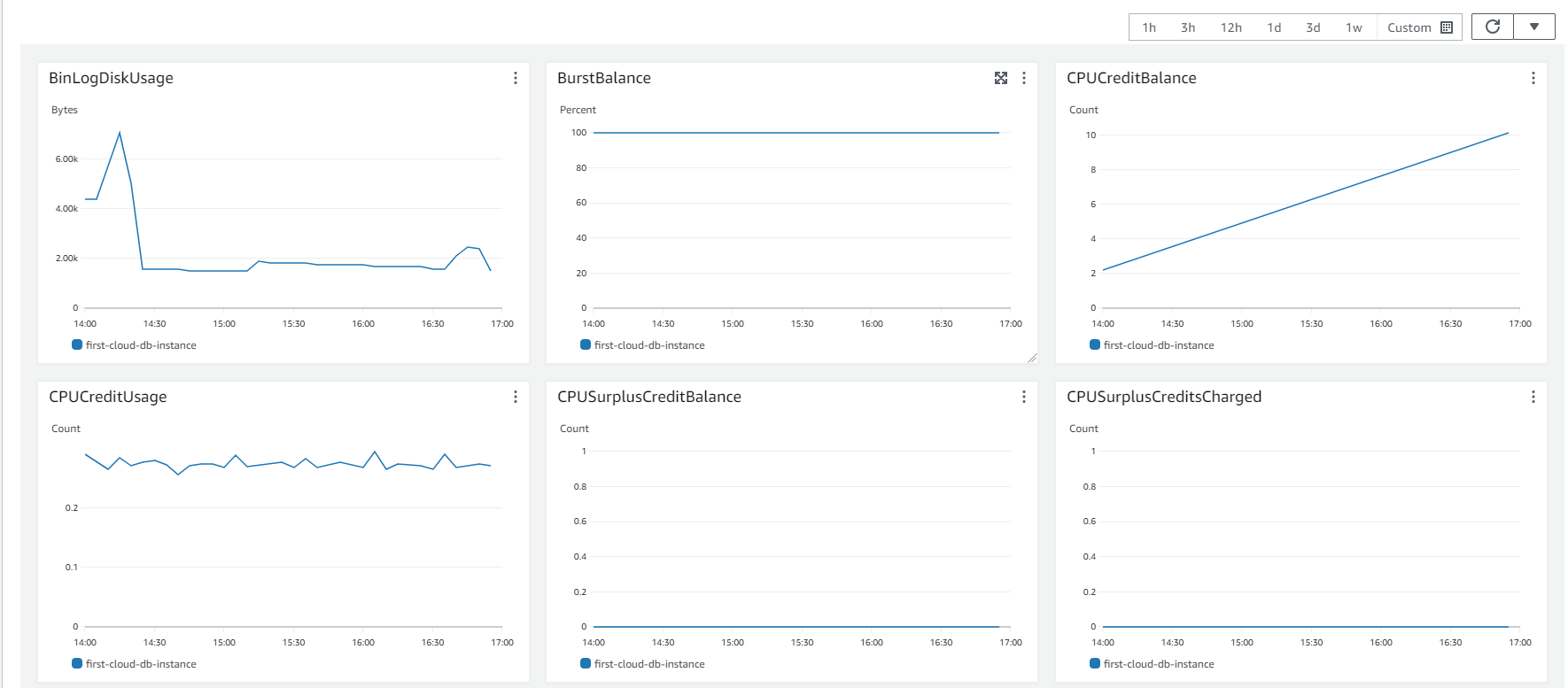
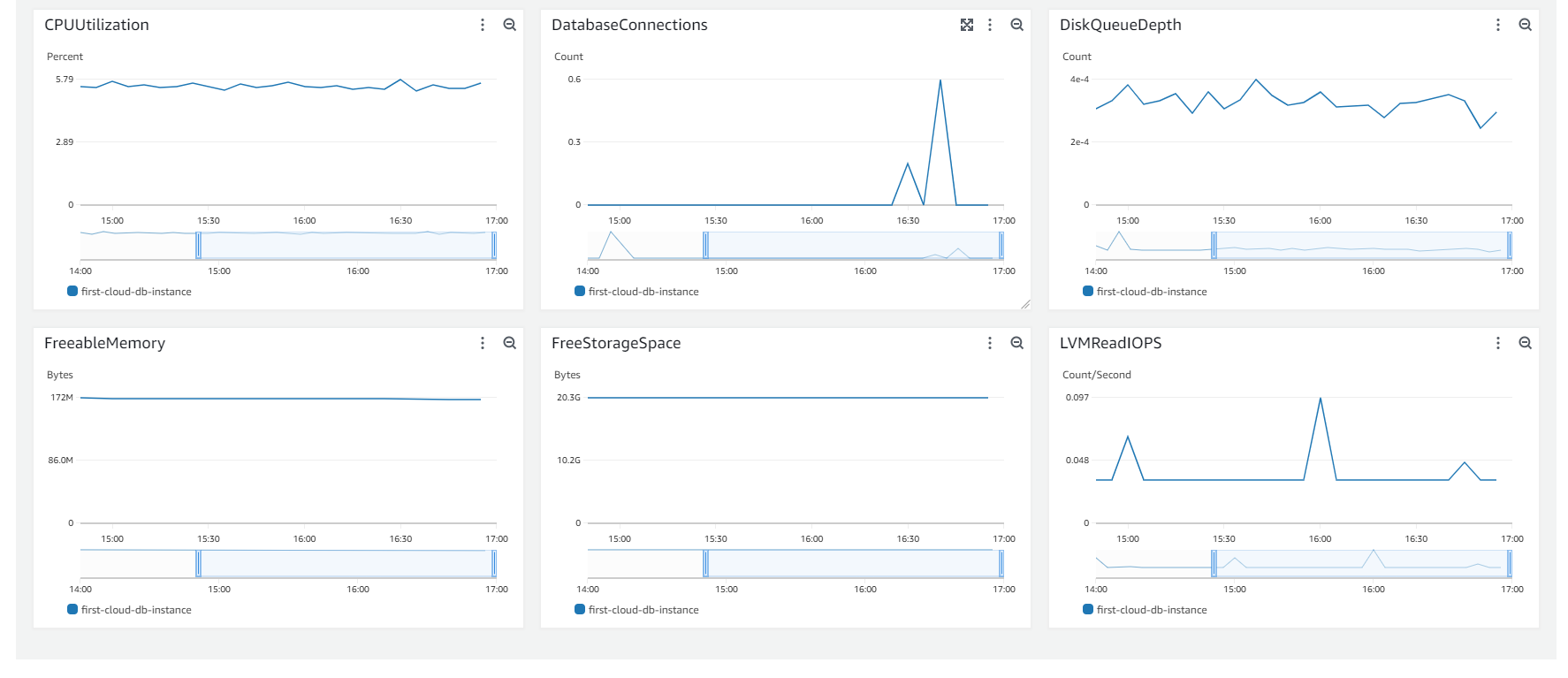
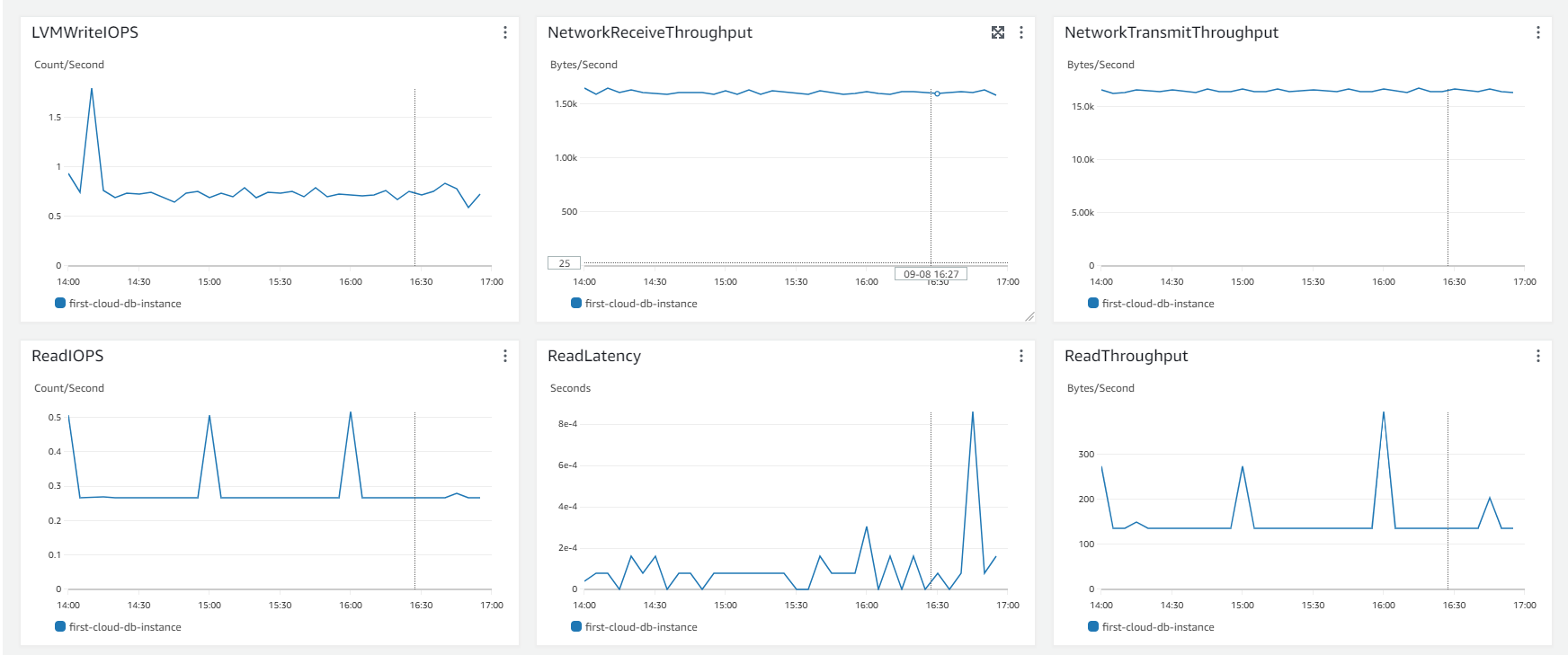
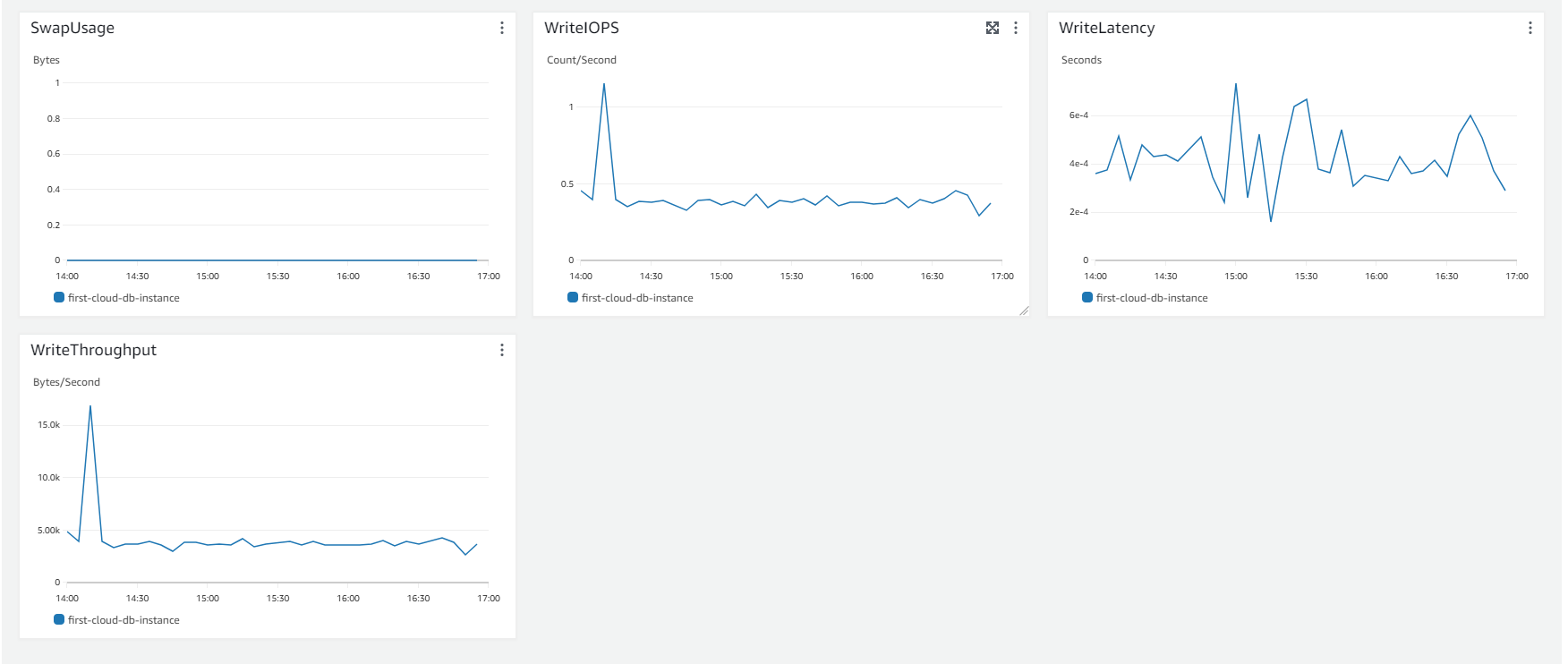
-
To view backup information for a DB instance in AWS RDS, follow these steps:
- Log in to the AWS Management Console.
- Select the “Amazon RDS” service from the list of services.
- In the RDS dashboard, choose the DB instance you want to check.
- On the DB instance management page, navigate to the “Maintenance & backups” tab.
- Here, you can view information about automatic and manual backups. You can also configure and manage backup settings.
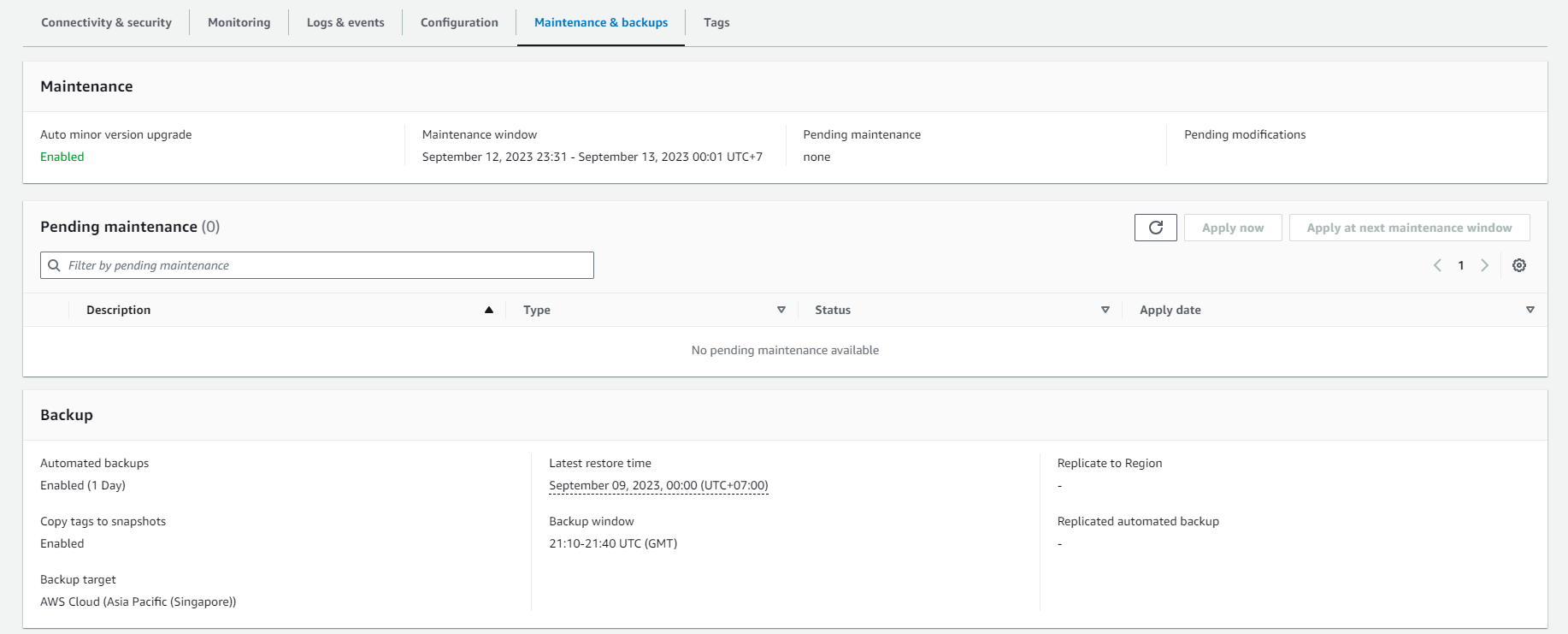
-
View Snapshot Information.

-
Select the DB snapshot you want to restore.
- Under the Actions section, select Restore snapshot.

-
On the Restore snapshot page, enter a name for the DB instance you want to restore in the DB instance identifier field.
- Choose other settings such as allocated memory size.
- For more information on each setting, refer to Settings for DB instances.
- Finally, select Restore DB instance.
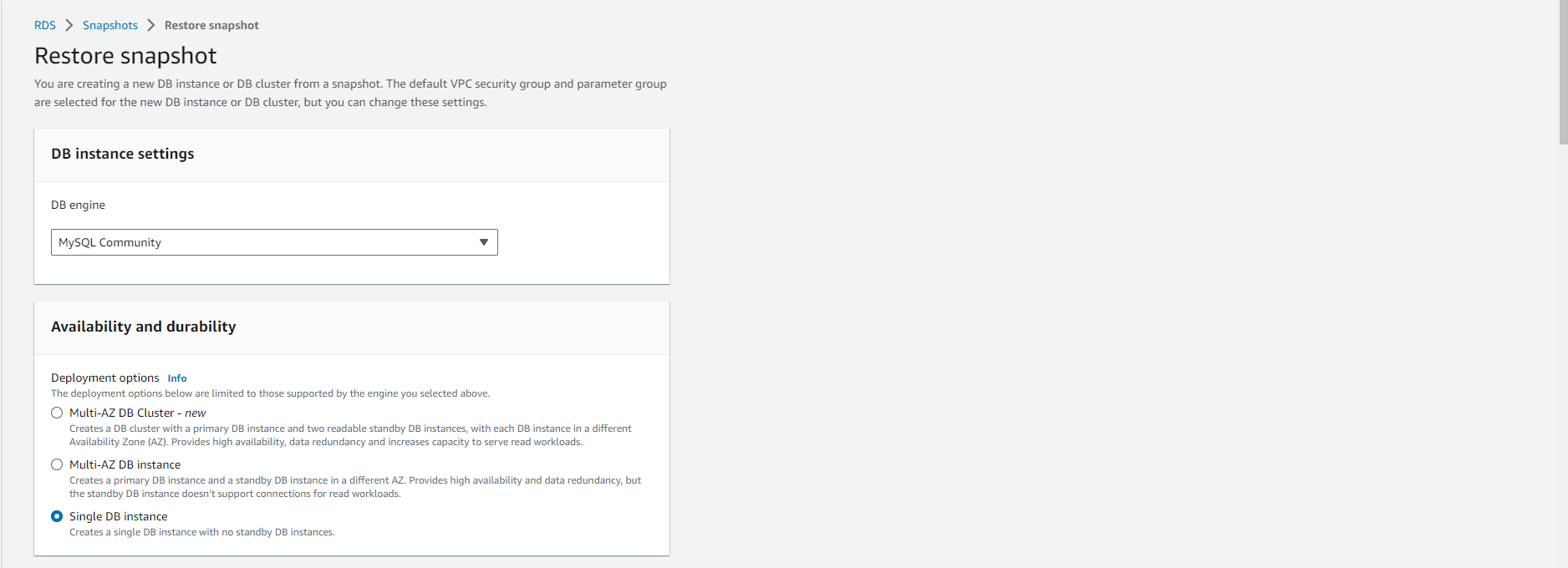

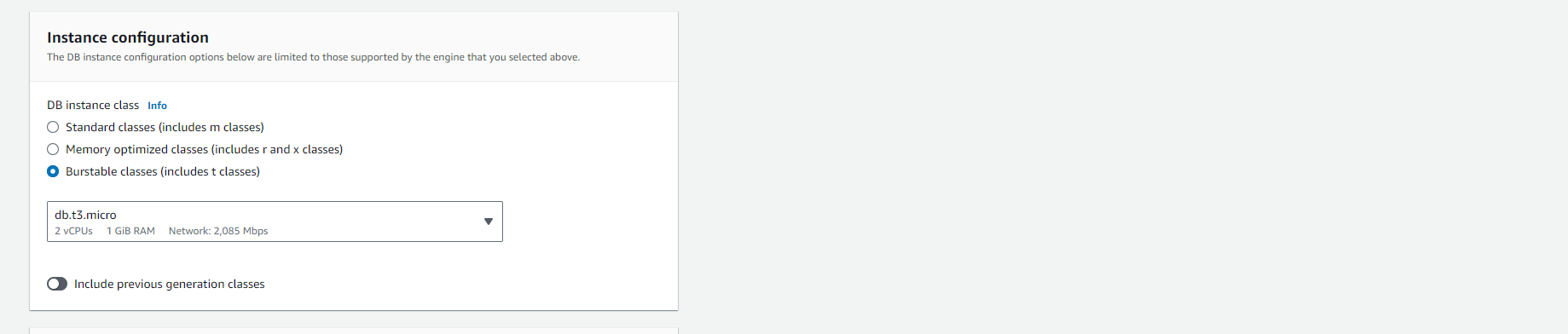
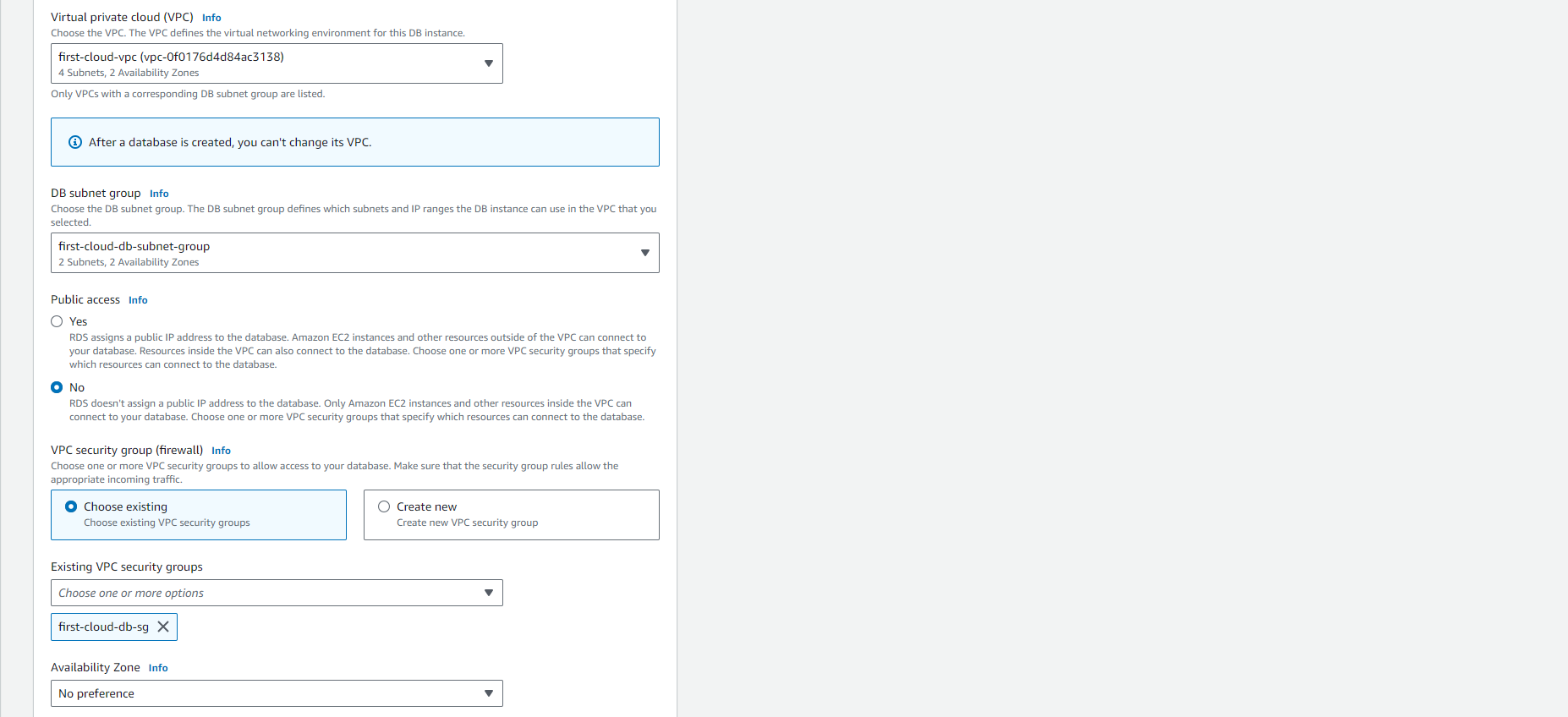
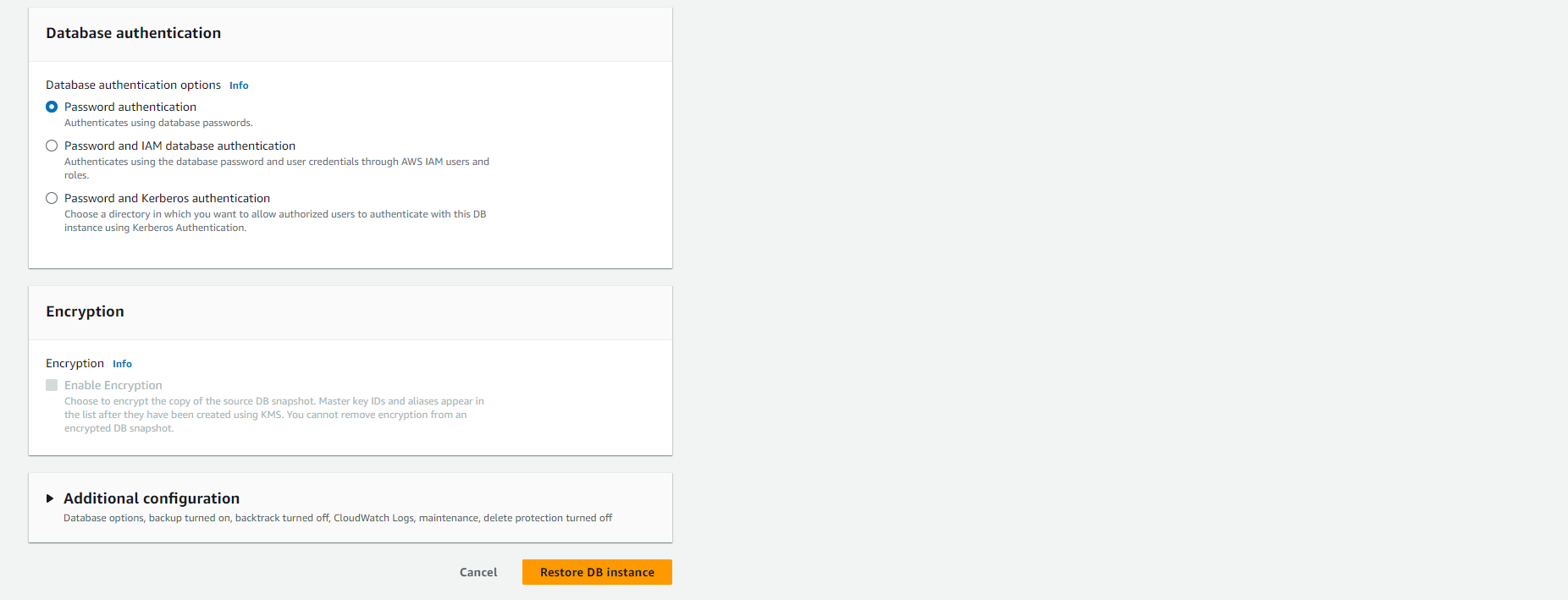
-
Complete the restore snapshot process.
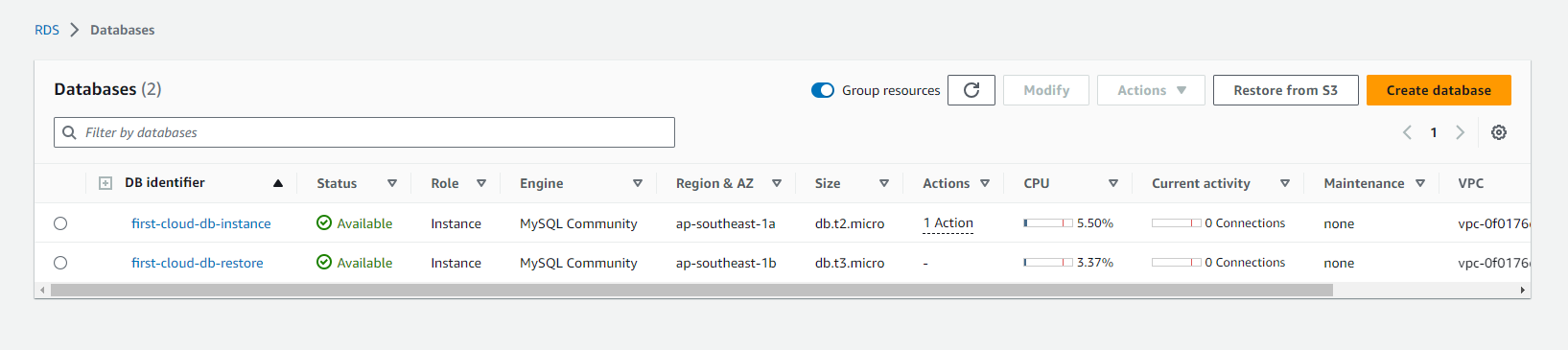
-
Verify that the database instance has been restored.