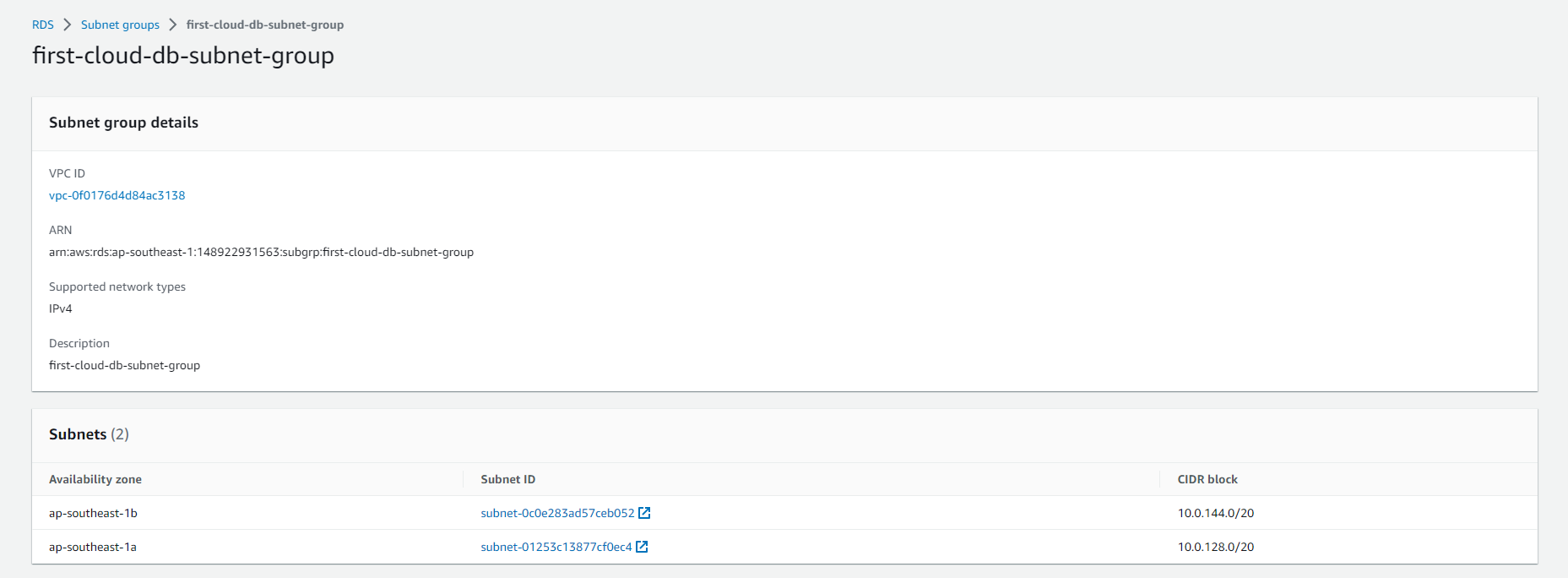Create DB Subnet Group
Creating a DB Subnet Group for Amazon RDS
ℹ️ Information: A DB subnet group is a collection of subnets that you designate for your Amazon RDS database instances within a VPC. DB subnet groups enable you to specify particular subnets and IP ranges where Amazon RDS can deploy database instances, ensuring proper network isolation and availability.
Follow these steps to create a DB subnet group:
-
Navigate to the AWS Management Console and sign in to your account.
-
Search for and select RDS under services.
-
In the navigation pane, select Subnet groups.
-
Click Create DB Subnet Group.
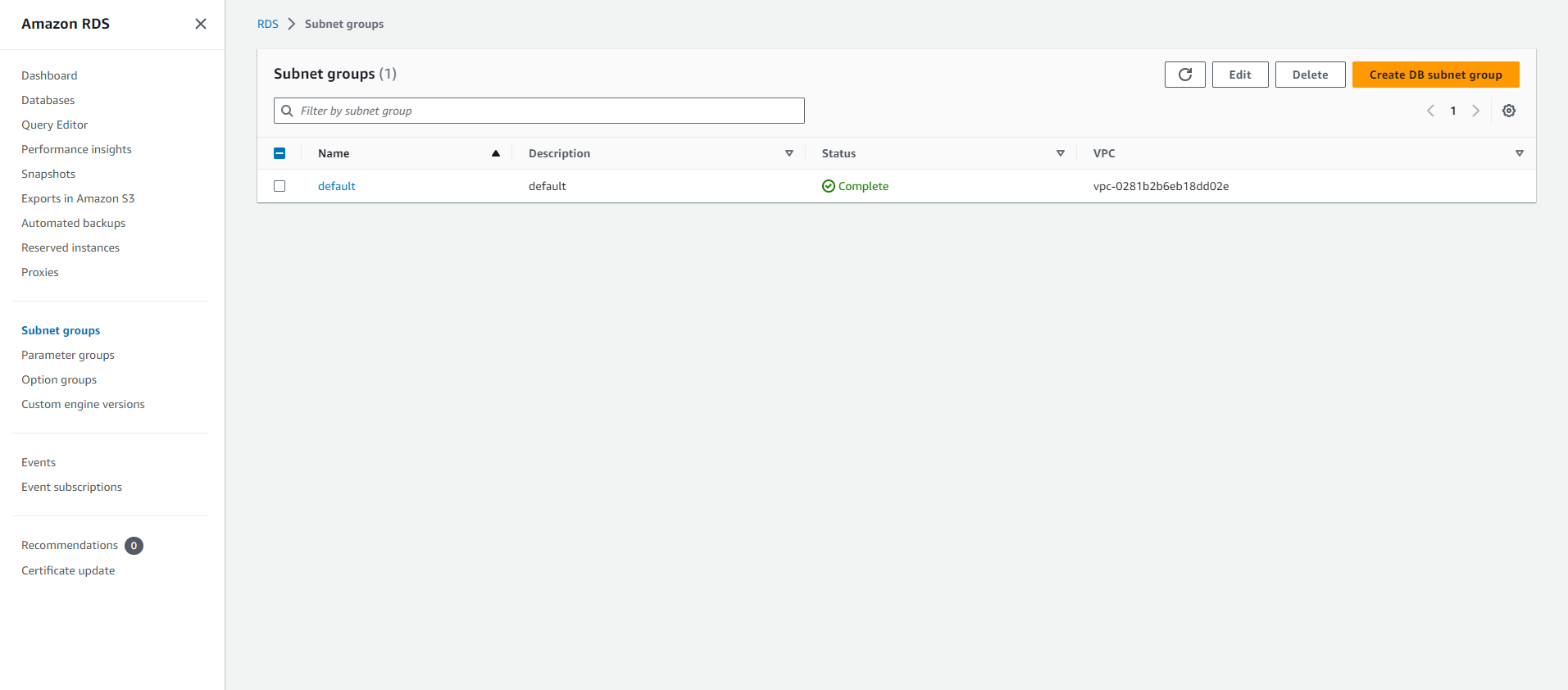
- In the Create DB Subnet Group page, configure the basic details:
- Enter a descriptive Name for your subnet group (e.g., “rds-subnet-group”)
- Provide a meaningful Description (e.g., “Subnet group for RDS instances”)
- Select the VPC you created earlier from the dropdown menu
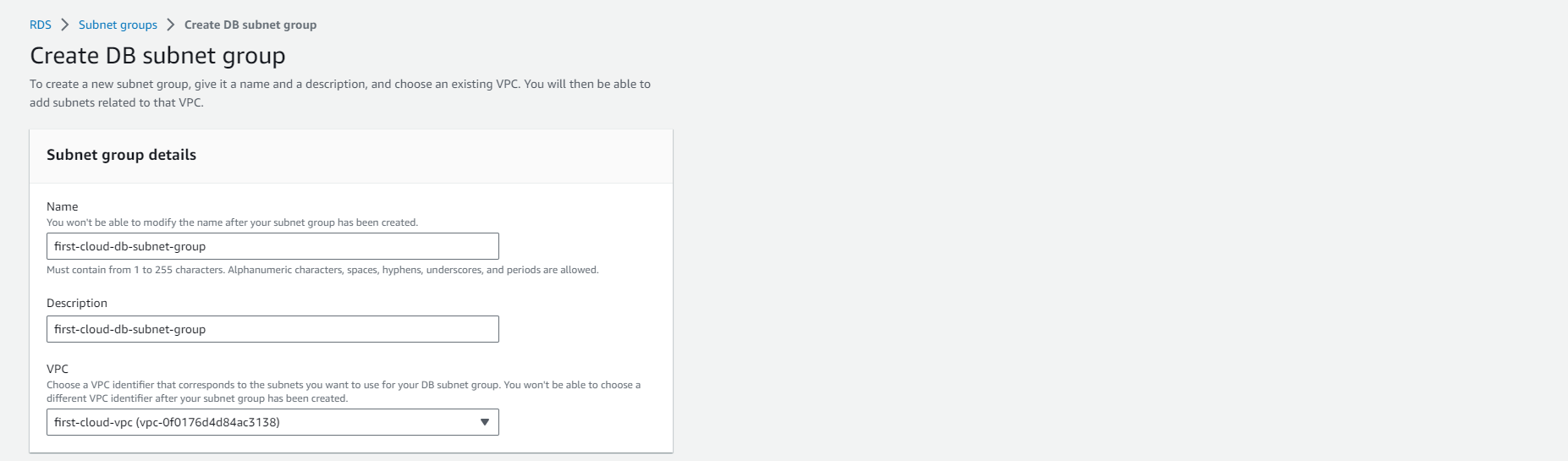
-
In the Add subnets section:
- Select at least two different Availability Zones to enable Multi-AZ deployments
- Choose the appropriate Subnets from each Availability Zone (typically private subnets for production databases)
🔒 Security Note: For enhanced security, place your RDS instances in private subnets that don’t have direct internet access.
-
Click Create to create your DB subnet group.
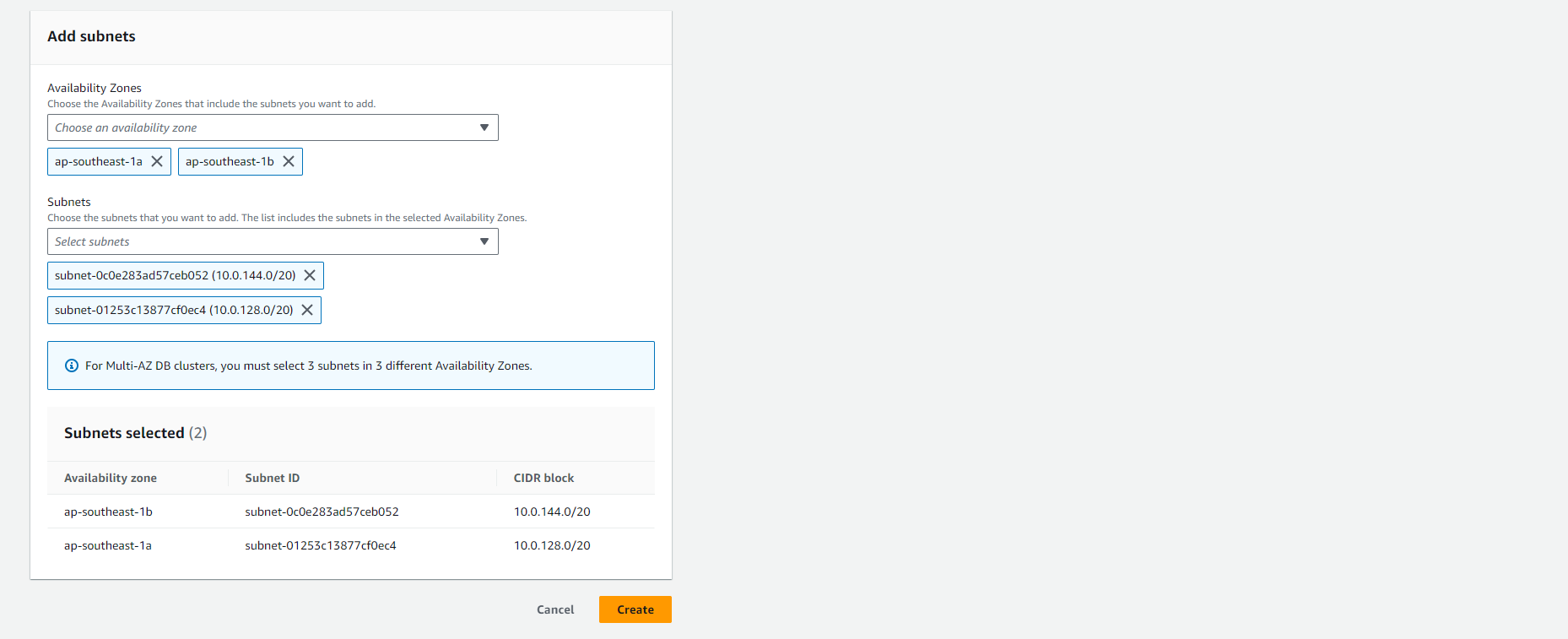
⚠️ Warning: A DB subnet group must include subnets in at least two different Availability Zones to support Multi-AZ deployments. Without this configuration, you won’t be able to enable the Multi-AZ feature for your RDS instances.
💡 Pro Tip: If you’ve enabled AWS Local Zones in your account, you can also select an Availability Zone group on the Create DB Subnet Group page. In this case, select the Availability Zone group, the corresponding Availability Zones, and appropriate subnets.
After creation, your new DB subnet group will appear in the list of DB subnet groups in the RDS console. You can select it to view detailed information, including all associated subnets, in the details panel at the bottom of the window.