Create EC2 Security Group
Creating a Security Group on AWS with Ports 80, 443, 5000, and 22
-
Log in to the AWS Management Console.
-
In the main menu, select Services, and then choose EC2 under Compute.
-
On the left-hand side, you will see Network & Security. Select Security Groups.
-
Click the Create Security Group button to begin the creation process.
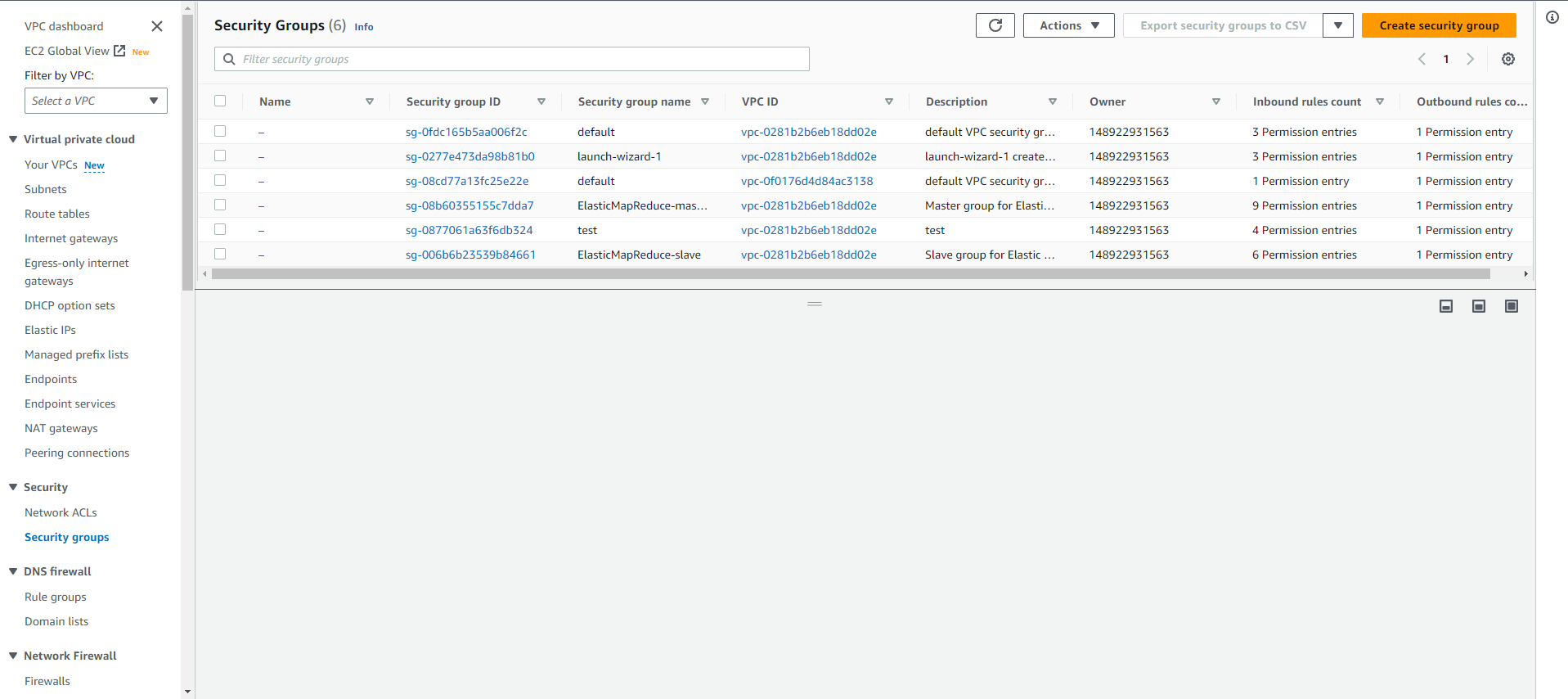
- Fill in basic information such as the name and description for your Security Group.
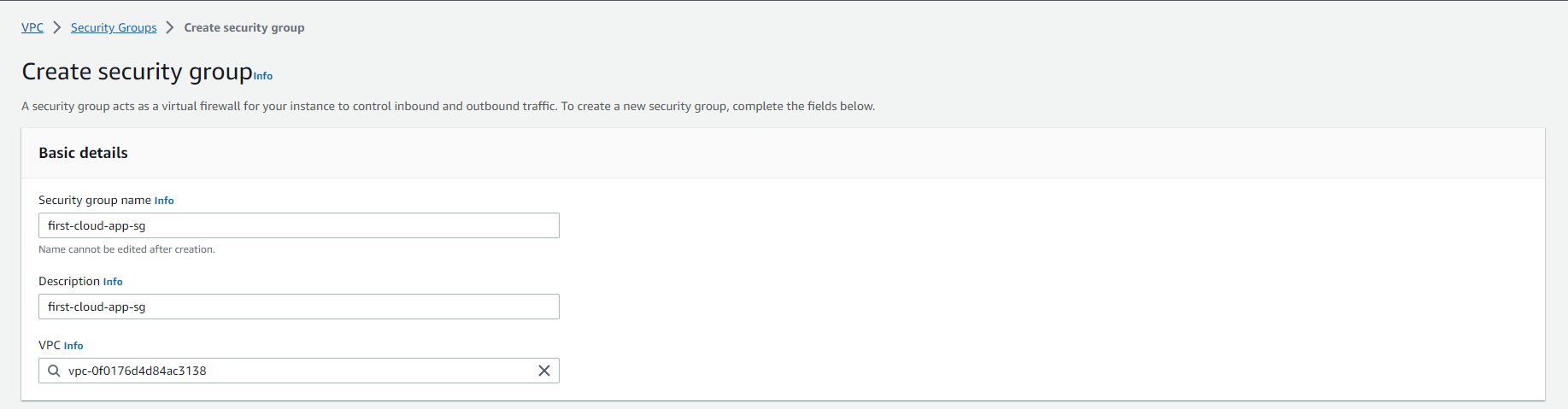
- In the Inbound rules section, add the following rules to allow access to specific ports:
- HTTP (80): Select HTTP from the list or enter port 80.
- HTTPS (443): Select HTTPS from the list or enter port 443.
- Custom TCP Rule (5000): Select Custom TCP Rule and enter port 5000.
- SSH (22): Select SSH from the list or enter port 22.
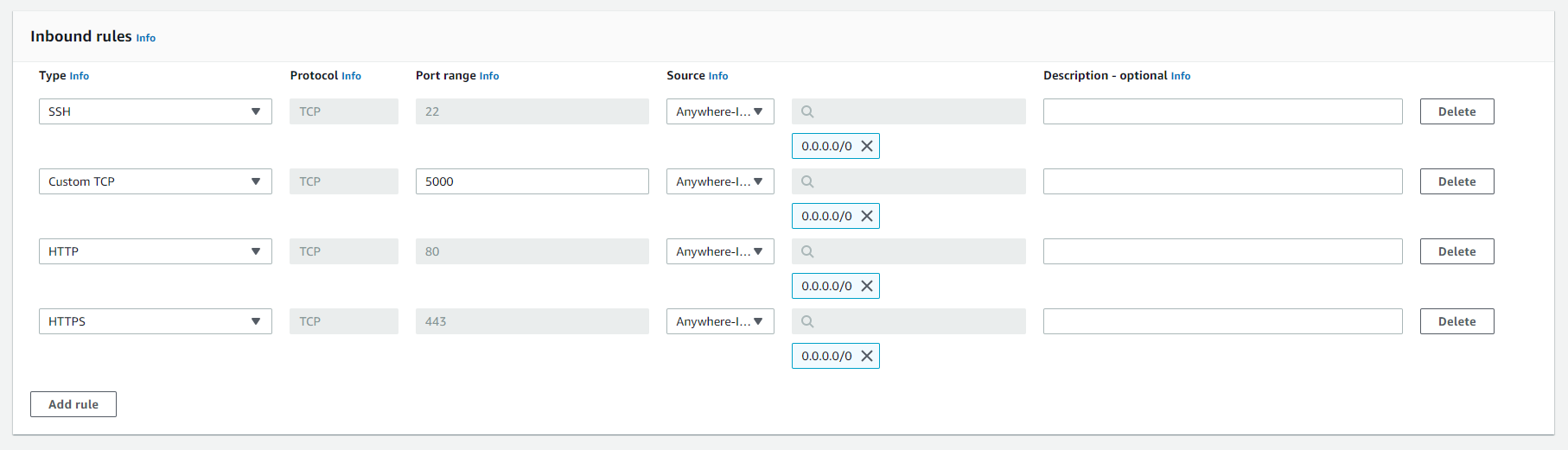
- After adding the rules, click the Create security group button.
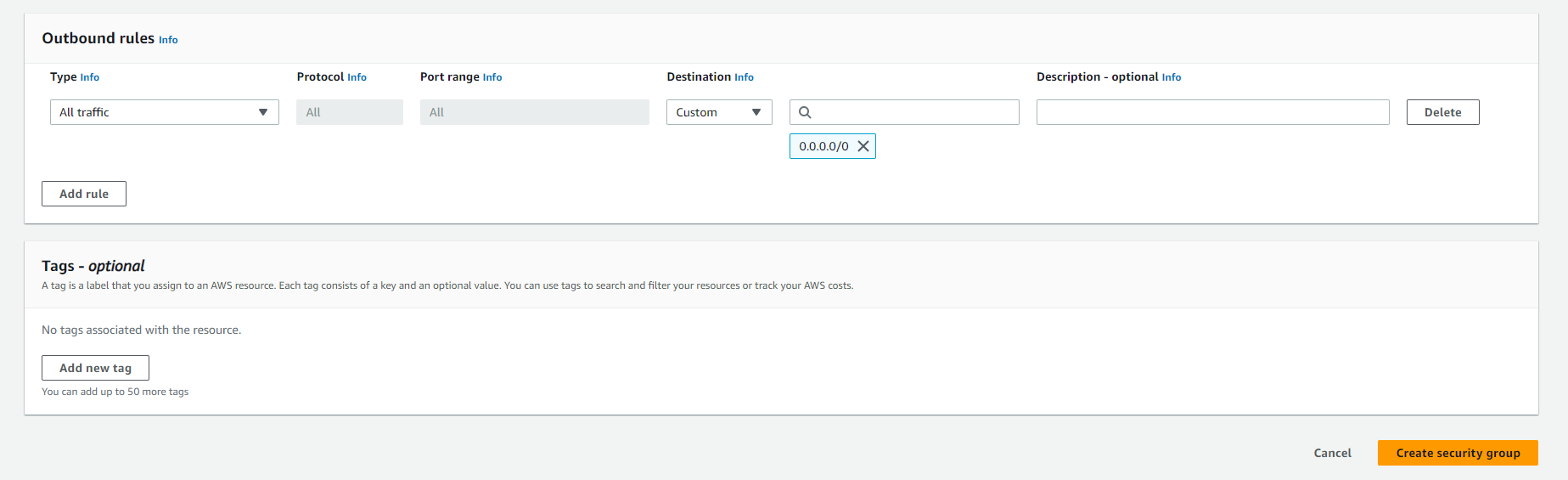
- Your Security Group is now created, and you can associate it with your EC2 resources to manage access to these ports.
