Create EC2 Security Group
Creating a Security Group for EC2 Instances
ℹ️ Information: Security groups act as virtual firewalls for your Amazon EC2 instances to control inbound and outbound traffic. For our RDS deployment, we need to create a security group for EC2 instances that will connect to our database.
Follow these steps to create a security group with the necessary ports:
-
Navigate to the AWS Management Console and sign in to your account.
-
In the AWS Management Console, search for and select EC2 under services.
-
In the EC2 navigation pane, under Network & Security, select Security Groups.
-
Click the Create security group button.
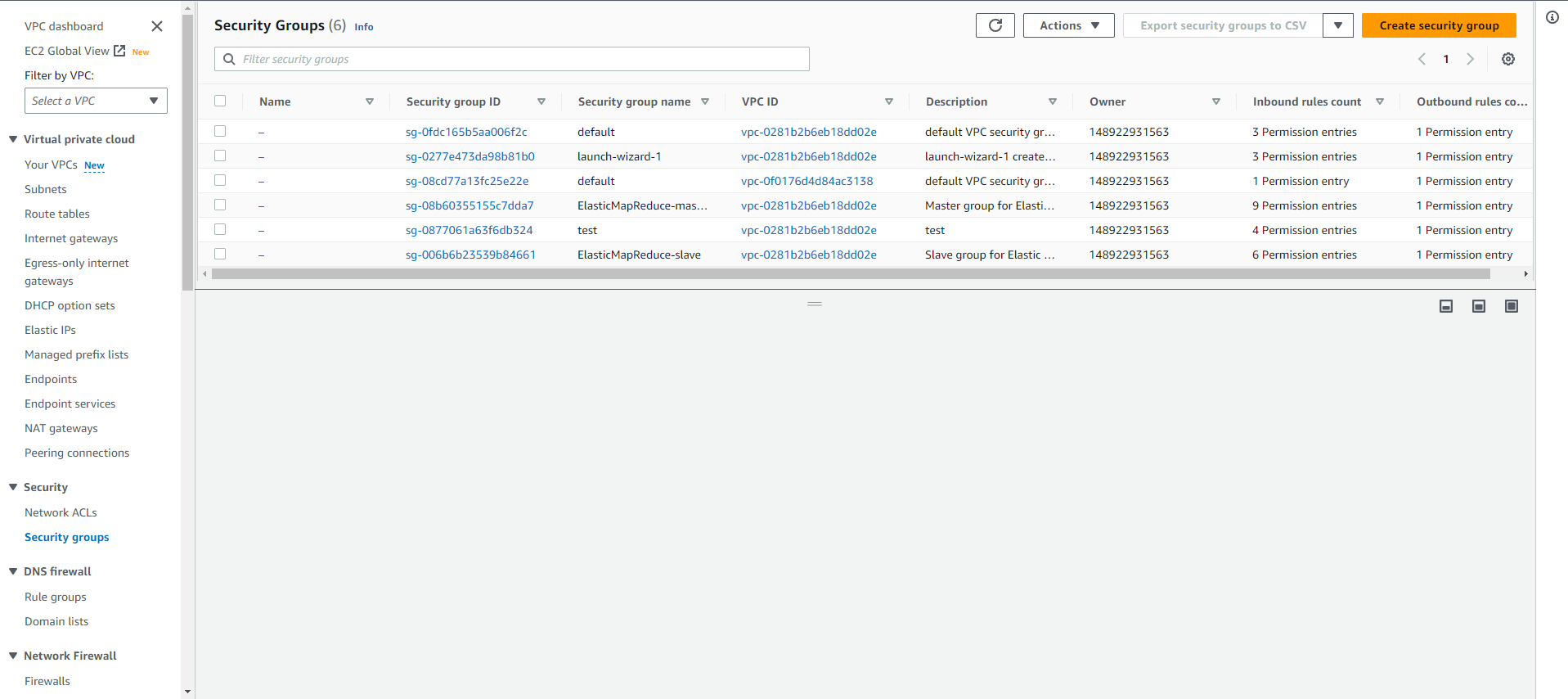
- In the Basic details section:
- Enter a descriptive Security group name (e.g., “EC2-Web-App-SG”)
- Provide a meaningful Description (e.g., “Security group for EC2 instances connecting to RDS”)
- Select your VPC from the dropdown menu
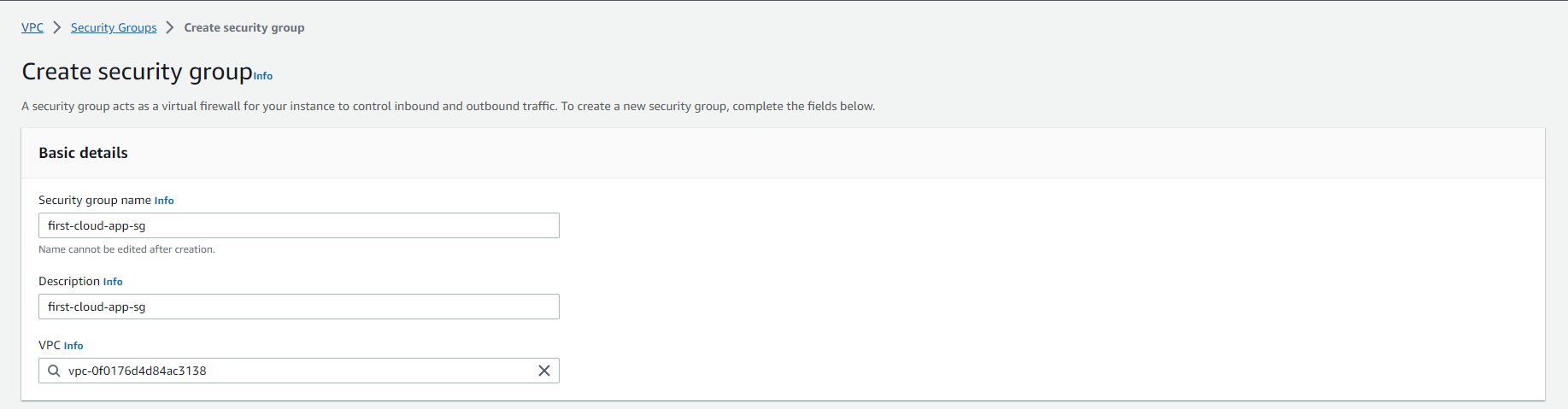
-
In the Inbound rules section, click Add rule to configure the following access:
- HTTP (80): Select “HTTP” from the Type dropdown (automatically sets port 80)
- HTTPS (443): Select “HTTPS” from the Type dropdown (automatically sets port 443)
- Custom TCP (5000): Select “Custom TCP” and enter “5000” in the Port range field
- SSH (22): Select “SSH” from the Type dropdown (automatically sets port 22)
🔒 Security Note: For production environments, restrict the source IP addresses for SSH access to only trusted IP ranges rather than allowing access from anywhere (0.0.0.0/0).
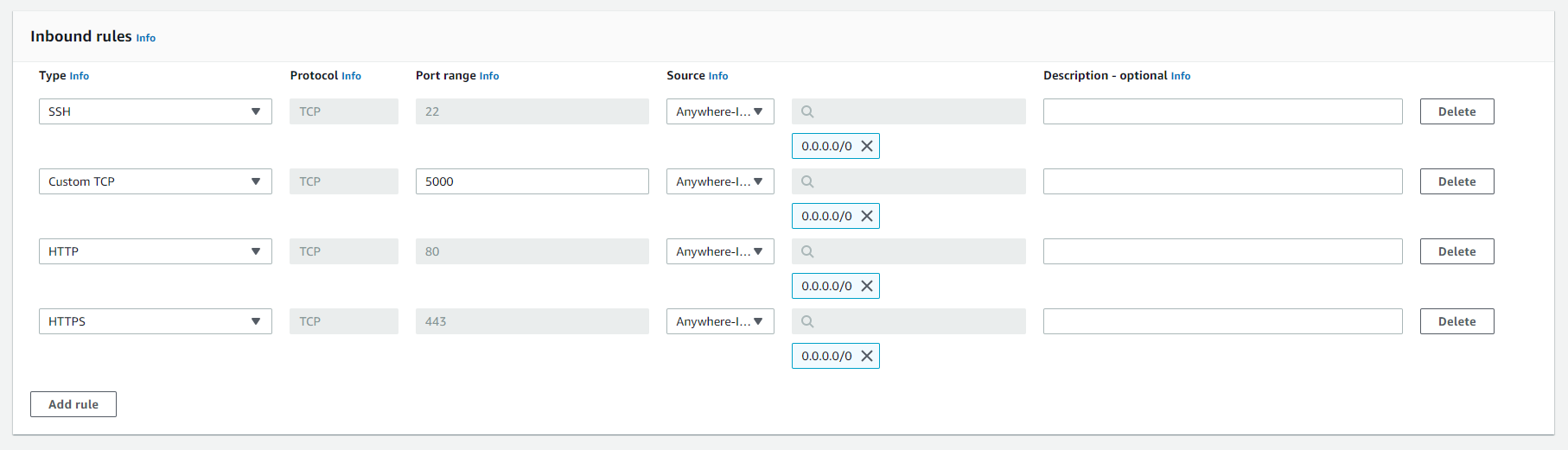
- Review your settings and click Create security group.
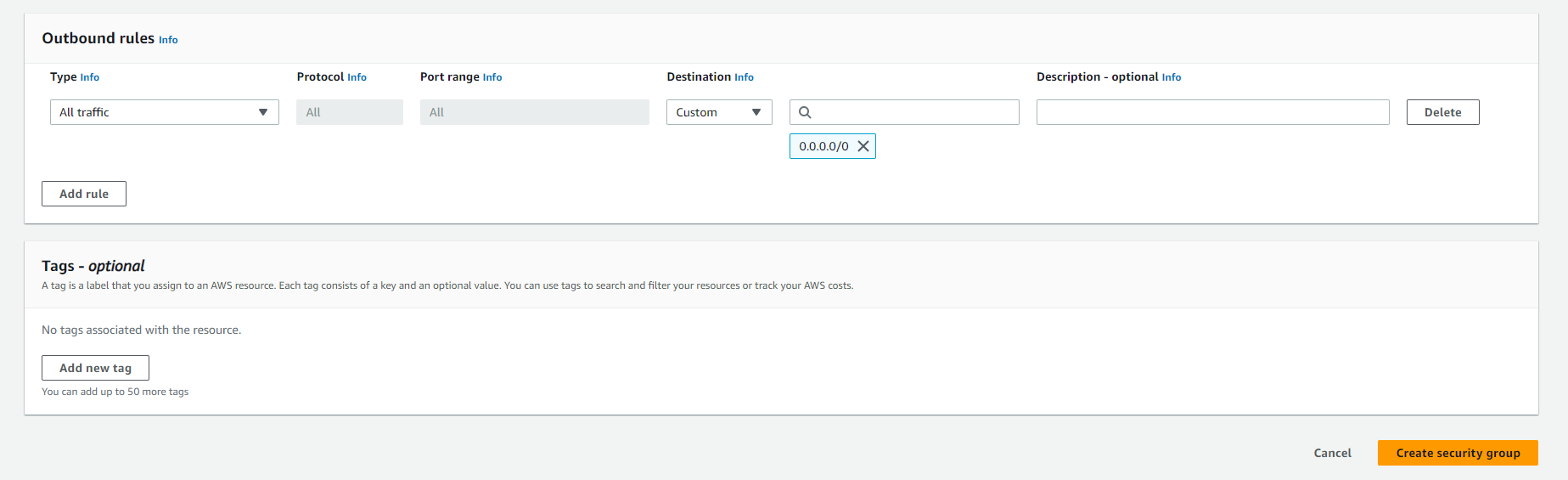
- Once created, the new security group appears in your security groups list. Note the Security Group ID as you’ll need it when launching EC2 instances.

💡 Pro Tip: You can modify security group rules at any time, and the changes take effect immediately. This allows you to adjust access controls as your application requirements evolve.
⚠️ Warning: Security groups are stateful — if you allow inbound traffic on a specific port, the corresponding outbound response traffic is automatically allowed, regardless of outbound rules.